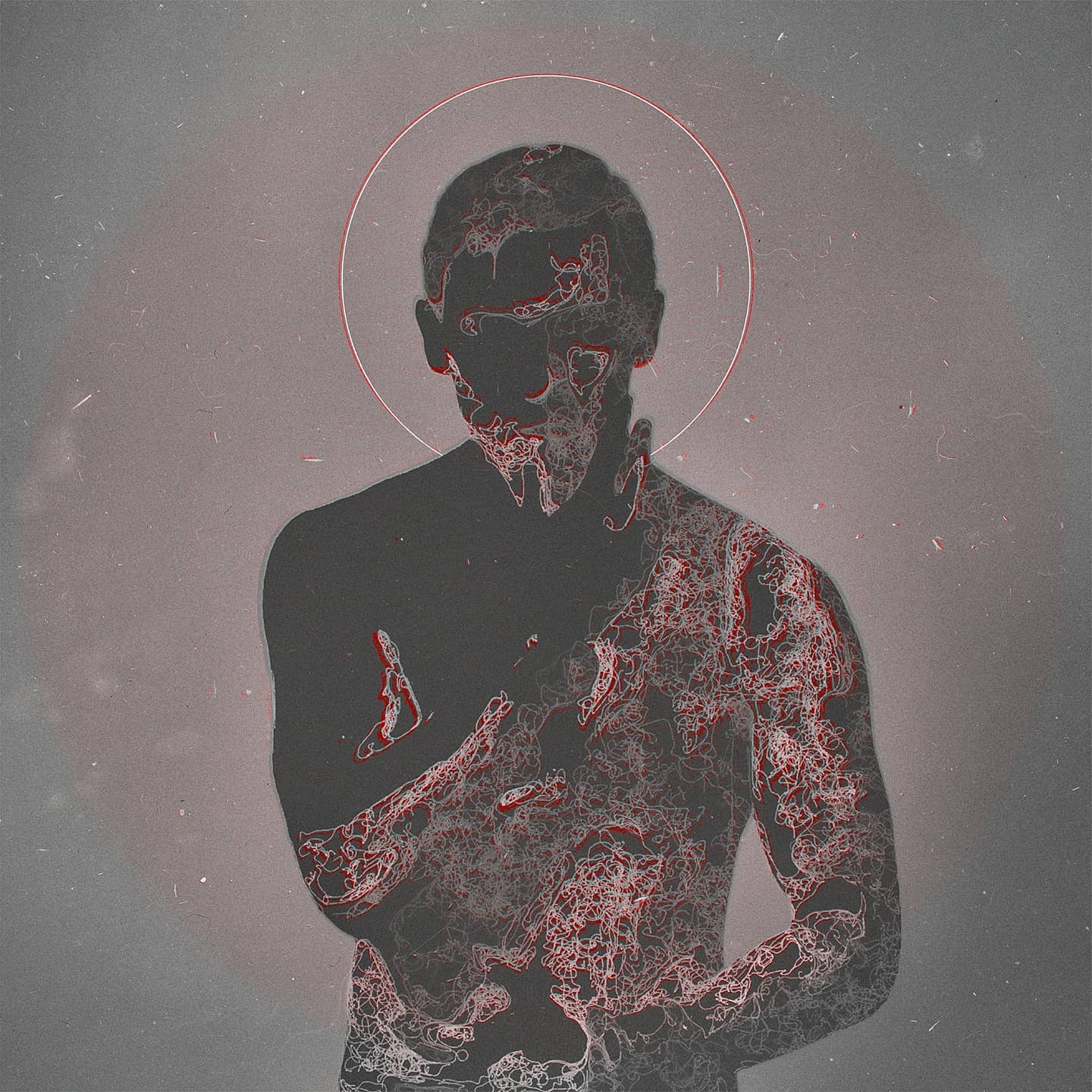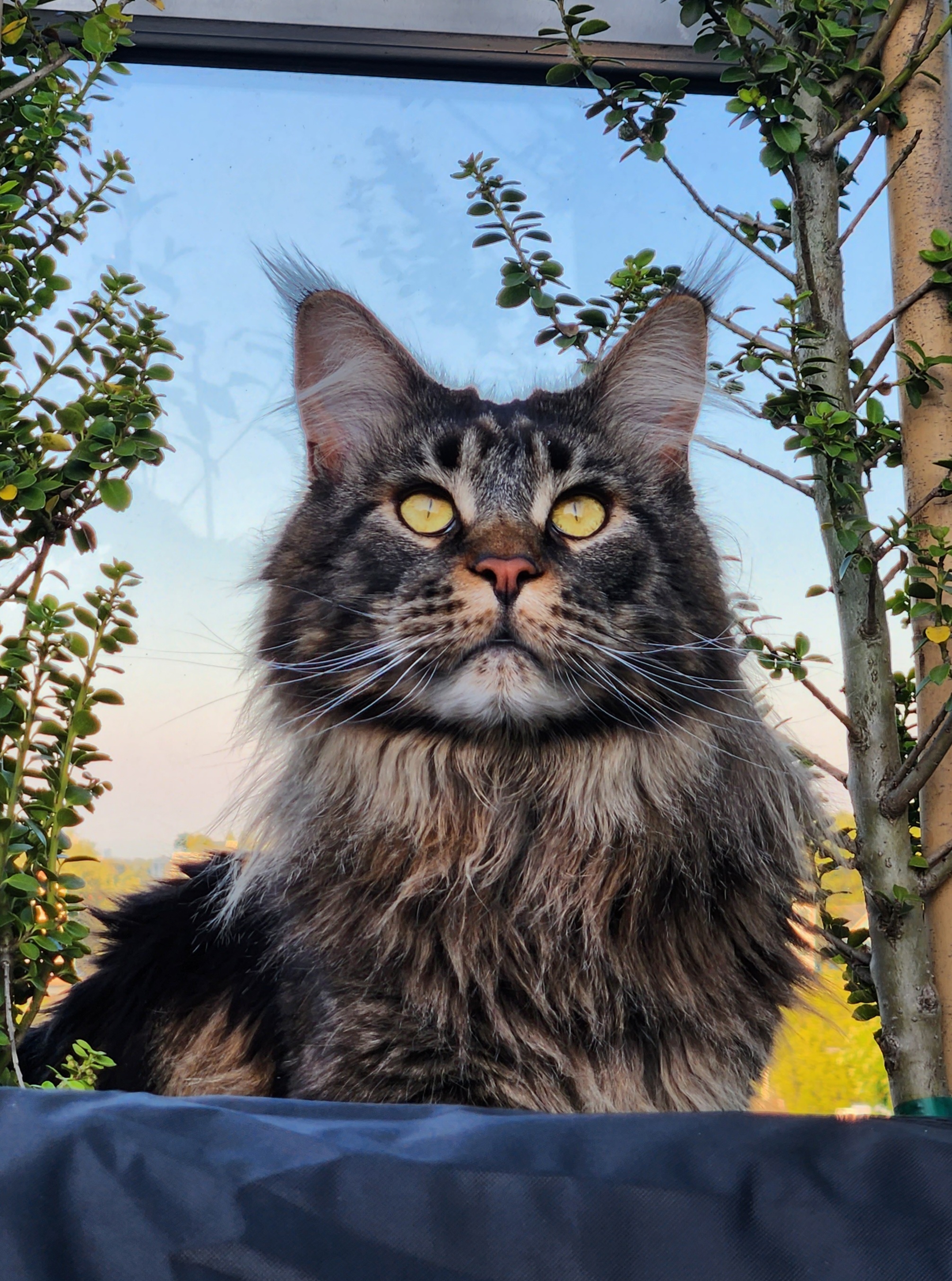I have a SanDisk 256GB extreme pro SD card for my camera. It works perfectly fine with the camera and with windows, but when I instert it into the card reader on linux (fedora 38) I can’t copy any files from it:
cp: Fehler beim Lesen von ‘…/DCIM/112_FUJI/DSCF2001.RAF’: Eingabe-/Ausgabefehler
Loosely translated:
cp: error while reading from ‘…/DCIM//112_FUJI/DSCF2001.RAF’: input/output error
the card is automatically mounted and shows up in the file explorer.
The fdisk command return this:
Festplatte /dev/sdg1: 238,27 GiB, 255835766784 Bytes, 499679232 Sektoren
Einheiten: Sektoren von 1 * 512 = 512 Bytes
Sektorgröße (logisch/physikalisch): 512 Bytes / 512 Bytes
E/A-Größe (minimal/optimal): 512 Bytes / 512 Bytes
Festplattenbezeichnungstyp: dos
Festplattenbezeichner: 0xf4f4f4f4
Gerät Boot Anfang Ende Sektoren Größe Kn Typ
/dev/sdg1p1 4109694196 8219388391 4109694196 1,9T f4 SpeedStor
/dev/sdg1p2 4109694196 8219388391 4109694196 1,9T f4 SpeedStor
/dev/sdg1p3 4109694196 8219388391 4109694196 1,9T f4 SpeedStor
/dev/sdg1p4 4109694196 8219388391 4109694196 1,9T f4 SpeedStor
I tried following this: https://www.reddit.com/r/raspberry_pi/comments/habv0q/fixing_linux_sd_card_reader_issues_inputoutput/
but it didn’t change anything
Does anyone have any idea?
EDIT:
I used the wrong fdisk command. I used /dev/sdg1 as opposed to /dev/sdg which is the actual drive. Here is the output of fdisk -l /dev/sdg:
Festplatte /dev/sdg: 238,3 GiB, 255869321216 Bytes, 499744768 Sektoren
Festplattenmodell: STORAGE DEVICE
Einheiten: Sektoren von 1 * 512 = 512 Bytes
Sektorgröße (logisch/physikalisch): 512 Bytes / 512 Bytes
E/A-Größe (minimal/optimal): 512 Bytes / 512 Bytes
Festplattenbezeichnungstyp: dos
Festplattenbezeichner: 0x00000000
Gerät Boot Anfang Ende Sektoren Größe Kn Typ
/dev/sdg1 * 65536 499744767 499679232 238,3G 7 HPFS/NTFS/exFAT
That sounds like you’re missing a fuse driver. IE if you didn’t have ntfd-3g back in the day, you could read NTFS but not write upon it.
Isn’t NTFS-3G required anymore?
Not sure. Paragon built a ntfs driver in the kernel but iirc they didn’t maintain it?
NTFS should just work out of the box
I’ll have to look into it. I think my fstab is still referencing ntfs-3g.
Found this:
Note: All officially supported kernels with versions 5.15 or newer are built with CONFIG_NTFS3_FS=m and thus support it. Before 5.15, NTFS read and write support is provided by the NTFS-3G FUSE file system. Or you can use backported NTFS3 via ntfs3-dkmsAUR. Paragon Software, the author of the kernel module, has not yet released userspace utilities for NTFS3. You can use NTFS-3G userspace utilities without NTFS-3G driver via ntfsprogs-ntfs3AUR.
Are you on Arch?
Idk, it never quite goes smoothly for me when I try to do anything involving NTFS.
Interesting. I’ve never had any major issues but I don’t deal with NTFS all that often so maybe I’m just out of touch.
What would be cool is if the windows btrfs implementation matured enough to be stable.
Which partition is the one automatically mounted? That sdcard seems weird, it has 4 partitions occupying the same space. Also I would try to mount all 4 partitions manually and check if one of them works.
The partitions also start at a very high sector and are larger than the SD card is supposed to be. I wouldn’t trust the information in that table.
Yeah, the partition table is messed up. Format the card from Linux. It would probably work from Windows too. But the camera is doing something wrong.
From another comment chain it looks like they used
fdisk -l /dev/sdg1instead offdisk -l /dev/sdgThats right, I posted the correct output here somewhere, but here it is again:
Festplatte /dev/sdg: 238,3 GiB, 255869321216 Bytes, 499744768 Sektoren Festplattenmodell: STORAGE DEVICE Einheiten: Sektoren von 1 * 512 = 512 Bytes Sektorgröße (logisch/physikalisch): 512 Bytes / 512 Bytes E/A-Größe (minimal/optimal): 512 Bytes / 512 Bytes Festplattenbezeichnungstyp: dos Festplattenbezeichner: 0x00000000 Gerät Boot Anfang Ende Sektoren Größe Kn Typ /dev/sdg1 * 65536 499744767 499679232 238,3G 7 HPFS/NTFS/exFAT
how do I check that?
lsblkonly shows that/dev/sdg1is mounted…Not sure, but one of the commands there showed
/dev/sdg1p1which is a weird name used for subvolumes if I remember correctly.
What filesystem in it? NTFS?
I don’t know, the camera formatted them, but I highly doubt that it is NTFS. So propably exFAT…
Install the exfat driver:
sudo dnf -y install exfatsudo dnf install exfat
Letzte Prüfung auf abgelaufene Metadaten: vor 4:05:54 am Mo 02 Okt 2023 08:41:49 CEST.
Keine Übereinstimmung für Argumente: exfat
Fehler: Keine Übereinstimmung gefunden: exfatthere is no such package. And I mean it mounts fine. I can search all the files, just copying them or writing to the card doesn’t work
Who owns the mounted files and what are the permissions? $ ls -l /path/to/mounted/sdcard
My user is the owner
I don’t know, the camera formatted them, but I highly doubt that it is NTFS. So propably exFAT…
If you have the filesystem mounted, I believe you can see in /proc/mounts.
The partition type column is a bit strange with SpeedStor. I only found this information on that
61 SpeedStor
Storage Dimensions SpeedStor Volume. This is a Non-Standard DOS Volume. (Disk Manager type utility software)
It is also strange that all four partitions seem to occupy the same space and have the same size which is also significantly larger than the 256GB you mention.
You might not get an I/O error for the partition table but I don’t think it is reading an actual partition table describing the SD card.
Sound dumb, but have you switched the write protection of the SD card off? It’s the tiny switch on the side of the SD card.
Yes its off. Sometimes its the small things :)
Sadly not this time.
Have you tried formatting a different SD card in your camera and seeing if it has the same issues? This would help rule out an issue with the card itself.
I have, but I didn’t look at that one yet. It is even more strange. It doesn’t recognize even one partition on it… (I also know that this one works, I imported files from it yesterday on my windows laptop and it worked perfectly fine, no files are corrupted
Is your Linux laptop dual-booting Windows? I am wondering if you are using the same SD-Card reader to read the card on both Windows and Linux?
This is relevant because if your Linux laptop is different it could be a problem with the SD-Card reader on your Linux machine.
Assuming your card reader works fine on Windows but not Linux, it is probably a driver issue. Linux is clearly reading the SD-Card boot sector since it is reporting information about the partitions. But if it is a hardware issue (not likely if it is working on Windows with the same card reader), it may start to read the card and then fail as soon as it starts to draw too much power or heat the card up or something.
I use the same external reader on both machines. So the reader is not the problem
Partition Update:
Are you SURE the SD Card or the partition/s of it are not damaged?
yes I am, because the files I copied from my the sd card to my windows machine are fine. I can import and edit them in darktable without any problems
Anything useful in dmesg when you mount it or copy the file?
I was having this problem in Mint until I rebooted the laptop with the microsd inserted.
Is it an issue with disk format maybe? Eg. Fat32 vs NTFS etc
If it were I’d have the same problems on my windows machine, wouldn’t I?
If the card was in NTFS, then Linux may not deal with it correctly, whereas windows is fine with both NTFS and fat.
How can I check how it is formatted? I highly doubt that a camera formats an sd card in NTFS…
@BentiGorlich @dueuwuje try fdisk -l
Gerät Boot Anfang Ende Sektoren Größe Kn Typ /dev/sdg1 * 65536 499744767 499679232 238,3G 7 HPFS/NTFS/exFATIt has 3 different formattings?
That is just the partition type in the partition table (based on a number stored there).
Where did you find this information btw? It seems to be more sensible than the partition table in your main post.
The information in my main post is the output of
fdisk /dev/sdg1 -l
And the information in this post is fromfdisk -l
@BentiGorlich
It’s a bit weird, it looks like the output of fdisk -l /dev/sdg indicates that your SD card is formatted with an HPFS/NTFS/exFAT file system, which is not the typical format for camera SD cards. Camera SD cards are usually formatted as FAT32 or exFAT.
I recommend that you backup everything on that sd card and reformat it to exfat or fat32 yourself on a linux system.I just reformatted it on my linux machine. So I choose exFAT again, because thats what it was before, that’s what I know the camera can handle and I have the exact same problem… I think I just surrender and import my photos on my laptop all the time…
The partition type after a format is btw still
NTFS/exFAT/HPFS. So that is just a compatibility thing for it to work on basically all systems I think…Try wiping the drive and then reinserting it. If it still looks the same you either have a failing card or its been put in read only mode at a hardware level.
The card is definitely not broken, if works on windows and in the camera…
The value displayed by fdisk is actually just the textual representation of the numeric partition type you can set when partitioning (7 in this case).
@BentiGorlich
have you tried fat32 instead?No I have not. Maybe I will in the next days. But as I said I kinda surrendered…
@BentiGorlich please post the output of the following command:
df -TDateisystem Typ 1K-Blöcke Benutzt Verfügbar Verw% Eingehängt auf /dev/sdg1 exfat 249806848 207872 249598976 1% /.../disk@BentiGorlich
Check for Errors: Run a file system check on the exFAT partition to identify and repair any potential filesystem errors.$ fsck.exfat -y /dev/sdg1
Try mounting the SDcard with different mount options. Create a directory where you want to mount the card, and then use the mount command with specific options. For example:
$ sudo mount -t exfat -o ro,umask=000 /dev/sdg1 /mnt/sdcard
This mounts the SD card as read-only (ro) with a more permissive umask. Adjust the options as needed
sudo fsck.exfat /dev/sdg1 exfatprogs version : 1.2.1 /dev/sdg1: clean. directories 5, files 8I tried unmounting and mounting it the way you said, still same problem…
Have you tried testing with a different make of SD card? Just in case it’s the card…